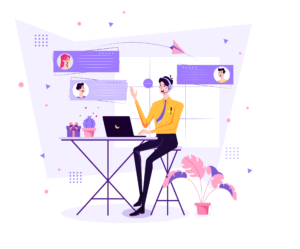Sistem Yapılandırma Geliştirmeleri
Aşağıda, Dosya menüsünde bulunan Sistem Yapılandırması iletişim kutusundaki seçeneklerde yapılan geliştirmeler listelenmiştir.
Tam Parametre Değerini Görüntüleme
Mastercam’in önceki sürümlerinde, Analiz işlevi, bir ölçümün görüntülenmesini Sistem Yapılandırması iletişim kutusunda veya Analiz iletişim kutusunun kendisinde belirlediğiniz hassasiyetle sınırlandırıyordu. Mastercam 2021’de artık Analiz iletişim kutusunda bir değerin üzerine gelebilir ve kesinliği değiştirmeden gerçek değeri görebilirsiniz.
Bir ölçümün tam değerini görmek için Analiz sayfasında yeni Tam değeri görüntüle araç ipucu seçeneğini belirleyin.

- Seçildiğinde, Analiz Et, o alandaki görüntüleme hassasiyetinden daha büyük olsa bile alanın üzerine geldiğinizde bir araç ipucundaki her sayının tam değerini görüntüler. Onay kutusu varsayılan olarak seçilidir.
- Seçimi kaldırıldığında, tam değeri görmek için görüntü hassasiyetini değiştirmeniz gerekir.
Sistem Yapılandırmasıyla Birleşik Otomatik Kaydetme/Yedekleme Seçenekleri
The functionality of the standalone AutoSave / Backup dialog box has been merged with the AutoSave / Backup page of System Configuration dialog box. This provides a single location to configure the AutoSave options.

Modifying the On-Screen Control Settings for Gnomons and Arrows
The on-screen control settings for gnomon, plane gnomon, arrow, polar arrow, and tangent arrow are now located under the On-Screen Controls page. You can access these settings by right-clicking the on-screen control in the graphics window or by clicking File, System Configuration.

Some parameter names and controls have been updated to maintain consistency across pages.
Mastercam Simulator için Varsayılan Makineyi Ayarlama
Simülasyon modunda Mastercam Simulator için varsayılan makineyi artık ayarlayabilirsiniz. Varsayılan makineyi Simülatör sayfasından değiştirebilirsiniz.

Disabling Automatic Restart After a Crash
The Start / Exit page now has an option to disable an automatic restart after a crash of Mastercam. The Automatic restart option is on by default.
The option to Prompt when switching system units has also been moved from Mastercam Advanced Configuration to the Start / Exit page. The new option, Suppress prompt when switching system units, applies to the current configuration (inch or metric) and is off by default.

Work Offset Warning Options Moved to System Configuration
The option Planes work offset warning has been moved from Mastercam Advanced Configuration to the Toolpaths page and broken out into three separate options:
- Update the plane and all operations that use the plane.
- Create a copy of the plane and update just the changed operation.
- Update just the changed operation without changing the plane.
The new Suppress planes work offset warning option disables the warning message that displays when a work offset value has been changed. The option is off by default.
İki Takımyolu / yüzey seçim seçeneği, 3D yüksek hızlı takımyolları için Model Geometrisi sayfasındaki seçeneklerle eşleşecek şekilde yeniden adlandırılmıştır. Sürücü artık İşleme olarak adlandırıldı ve Kontrol artık Kaçınma olarak adlandırıldı.